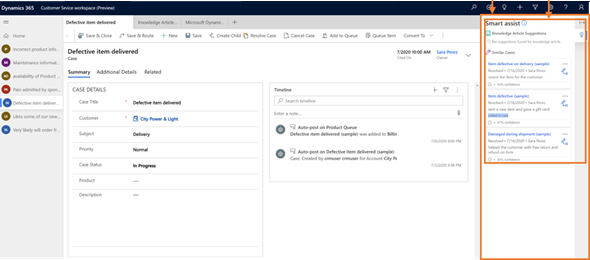For anyone who has experience with Microsoft Omni channel interface, and has enabled the 2020 Wave 2 Release Plan, there is a new app that appeared with the name Customer Service Workspace (Preview). As noted in the release plan, the multisession app allows customer service agent to multitask on several customer cases simultaneously and seamlessly switch among issues without losing context of the in-progress work.
The new multisession app for Customer Service allows agent to handle customer cases efficiently with the help of the following features:
- Management of multiple cases simultaneously
- Management of email and other case-related activities without losing context of the parent case
- Productivity pane for AI-based suggestions of knowledge articles, similar cases and other productivity tools
The original document can be viewed on Microsoft docs:
Enabling 2020 Wave 2 Release Plan updates
To enable the updates for the 2020 Wave 2 Release Plan, navigate to the Power Platform admin center (https://admin.powerplatform.microsoft.com), and click on the environment that you want to enable the updates for. In the Update section it will show you whether the Updates have been enabled for your environment (as shown below):
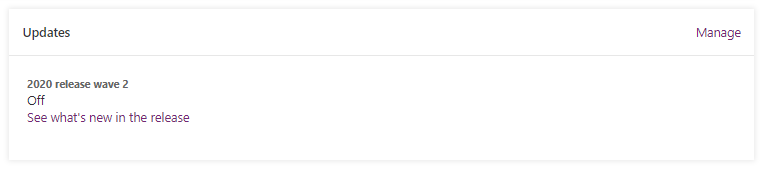
If your updates are marked as Off, click on Manage, and then click on the Update now button. Note that once you enable the updates this process cannot be undone, and you will experience some performance degradation during the update. The update can take several hours and once your can come back to the same page to check status.
If you receive any failures after the update has been completed, in particular with Field Service (in particular in the North America region), you can click on the Retry button and let the process attempt to fix the installation issues, or wait for Microsoft to fix any deployment issues. Remember that these are preview bits, so do not you use this in a trial or test environment.
Accessing the new App
After you enable the 2020 Wave 2 Release Plan, and you navigate to make.powerapps.com, and click on Apps, you will notice that there is a new App called Customer Service workspace (Preview), which was provisioned on August 3rd (or later), based on when you enabled the release plan preview features. The image below shows you how to access it.
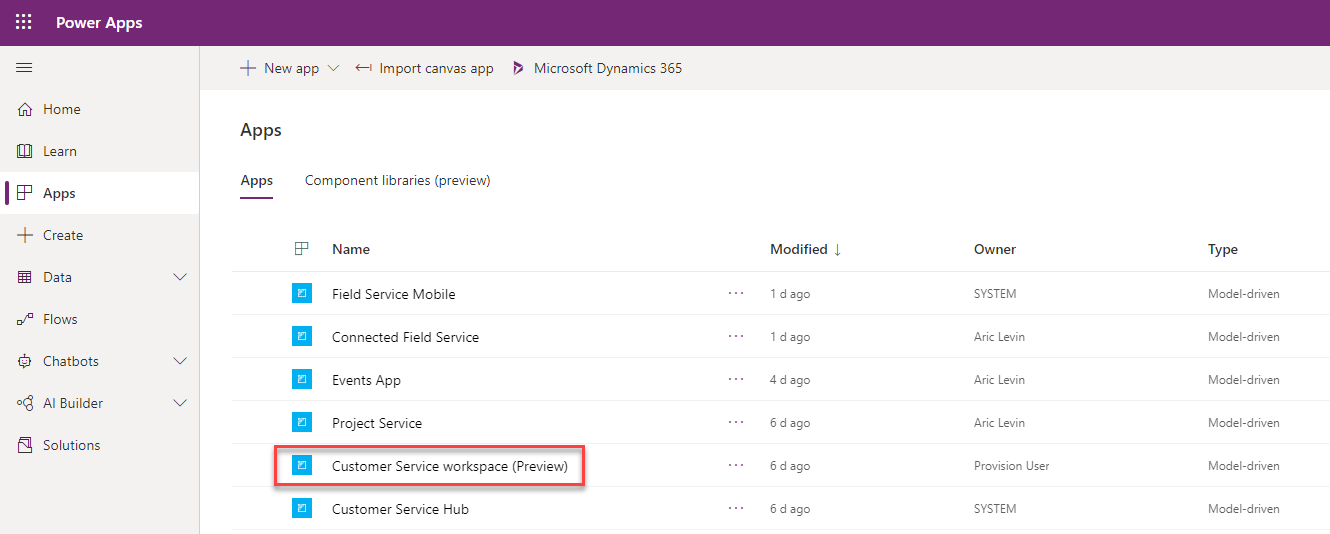
Once you open the app, you will notice that the Site Map is empty, and only contains the Home navigation link. You will be sent to the Customer Service Agent dashboard page, but will see that above the Command Bar there is a tab that shows you the current open session that you are working on.
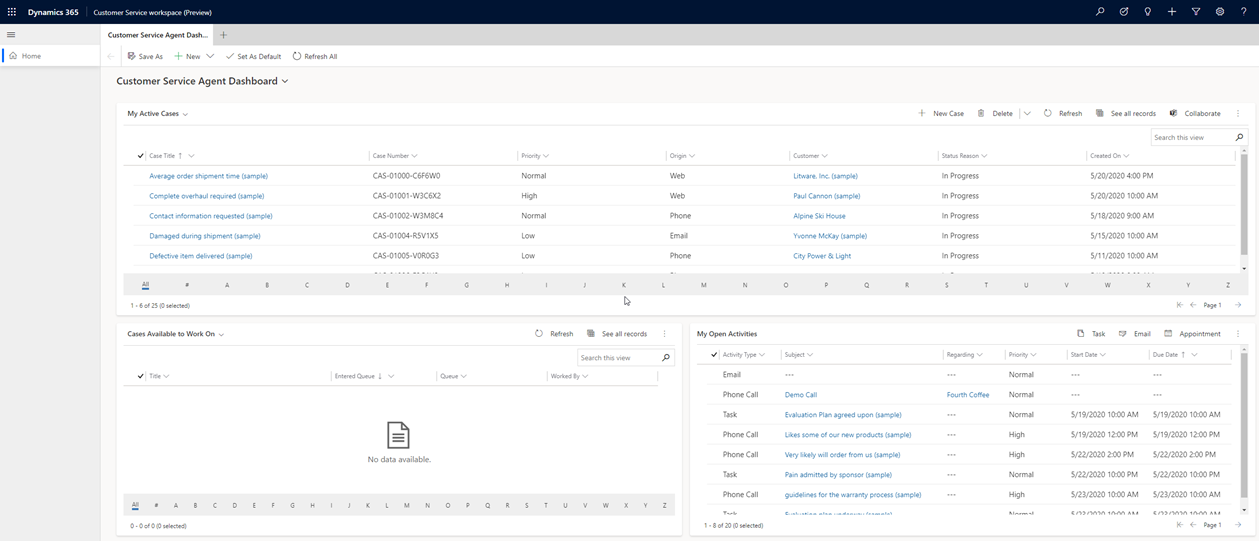
On the right of the current open session tab, you will see the + sign which will allow you to open additional sessions. The list of entities that are available for opening additional sessions are based on the Site Map of the Customer Services workspace app. You can modify that site map, which should allow you to see additional entities.
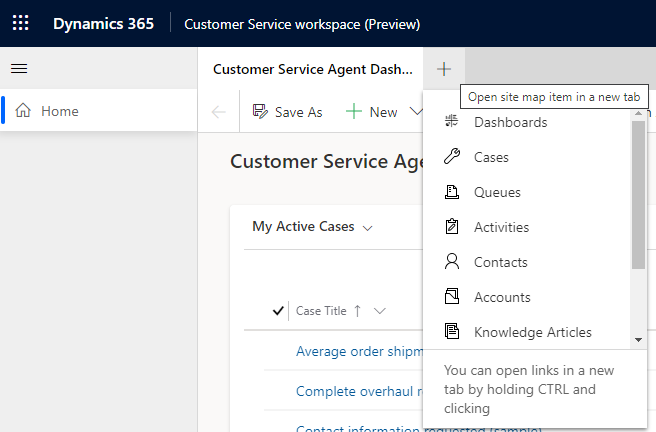
You will notice at the bottom of the list the note that says you can open a link in a new tab by pressing CTRL + Click. An example would be that while on the Cases view, clicking CTRL+TAB will open an additional tab instead of loading the data on the current tab. You would be able to open multiple tabs simultaneously, as shown below):
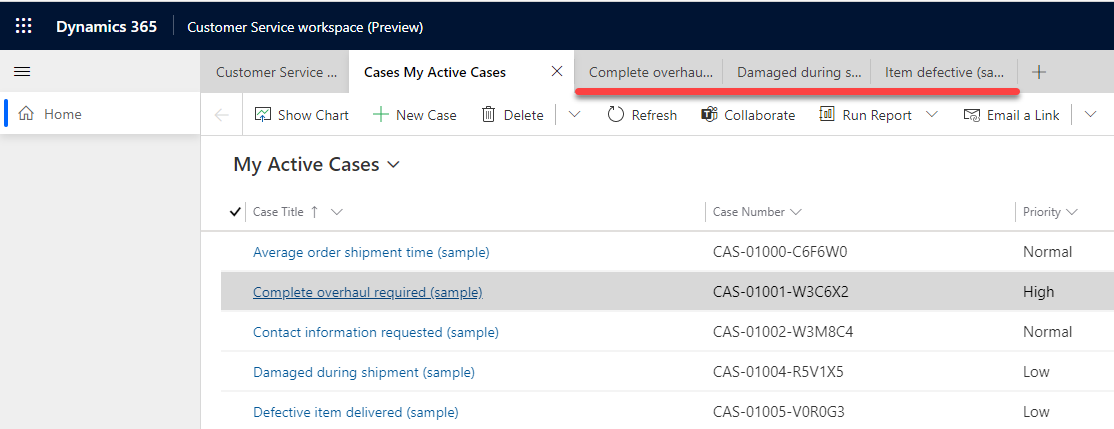
When you have multiple sessions open, they will all appear on the left navigation under the Home Page link. In order to open an additional session, you click on the link of the Case (or other entity) that you want to open, but using the SHIFT + Click combination. The image below shows how multiple sessions appear.
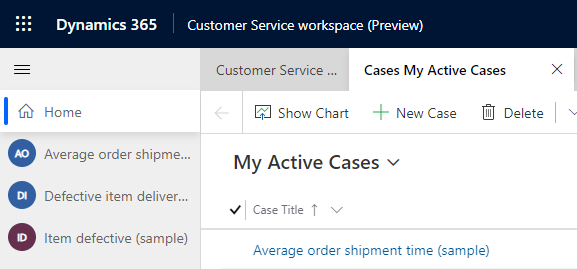
When using the SHIFT + Click combination, not only will you open the new session, but you will enable the Smart assist pane within you Case entity. The Smart assist pane is a new solution that is installed in the 2020 Wave 2 Release plan, and will display a pane that will provide suggestions on similar cases or knowledge articles. The smart assist AI functionality is not enabled by default. You will need to enable it via the Customer Service Hub App. This will be under the Service Management area in Analytics and Insights. To learn more about how to enable it, follow the link below in Microsoft Docs.
The following image shows you the Smart assist pane when no suggestions are available.
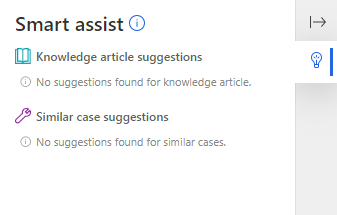
To see screenshots of smart assist and the full article on Microsoft Docs for the Customer Service workspace and an overview of the productivity/smart assist pane, click on the links below:
https://docs.microsoft.com/en-us/dynamics365/customer-service/csw-overview
https://docs.microsoft.com/en-us/dynamics365/customer-service/csw-productivity-pane