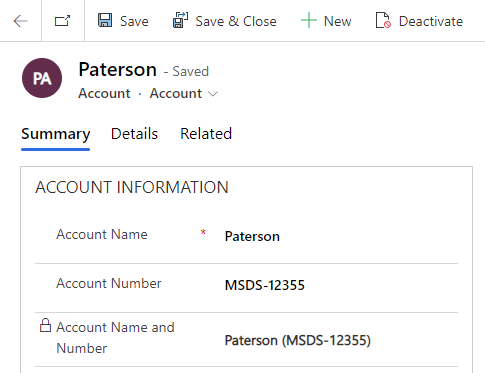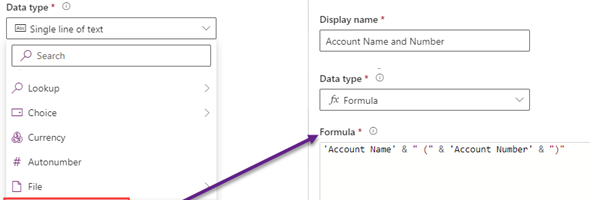On Monday last week, Microsoft announced the preview of Formula Columns in Dataverse. Formula Columns have been available in Dataverse for Teams for quite some time now, but are now (as part of the next release wave) will become available in Dataverse as well.
Formula columns provide the ability to add business logic and calculations (formulas) within Dataverse so that the results of these columns will be seen across all endpoints that are consuming the Dataverse data such as canvas apps and model-driven apps, Power Automate, Power BI and using the API. These new formula columns are based on Power FX, which provides much more functionality than what was previously available in calculated columns.
When created new calculated columns in Dataverse, the data type that would be selected in Formula, and the calculation can be based on Text, Decimal, Two Options (boolean) and Date types.
For more information on the available operators, data types, function types and functions that can be used in Formula columns, take a look at the link below in the Microsoft Docs web site.
https://docs.microsoft.com/en-us/power-apps/maker/data-platform/formula-columns
The process of creating a formula column is simple. Click on the New column button in the Columns area of the Maker portal, and select the Formula data type from the list of column types. Enter a display name and then enter the formula that you want to use based on the acceptable data types. In the example below we are concatenating two strings.
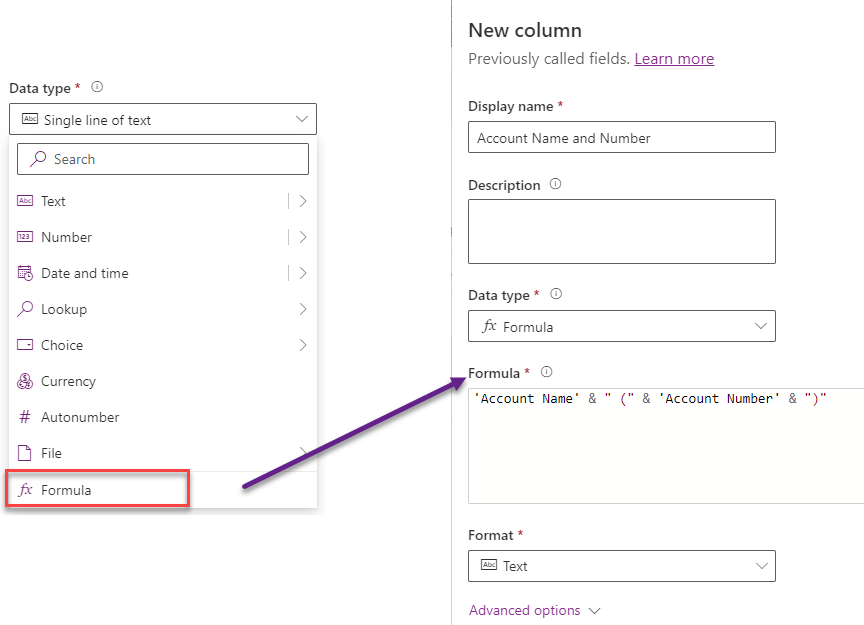
One the column is saved it will show in the columns view as type Single Line of Text (or other data type), with a little fx icon next to it.
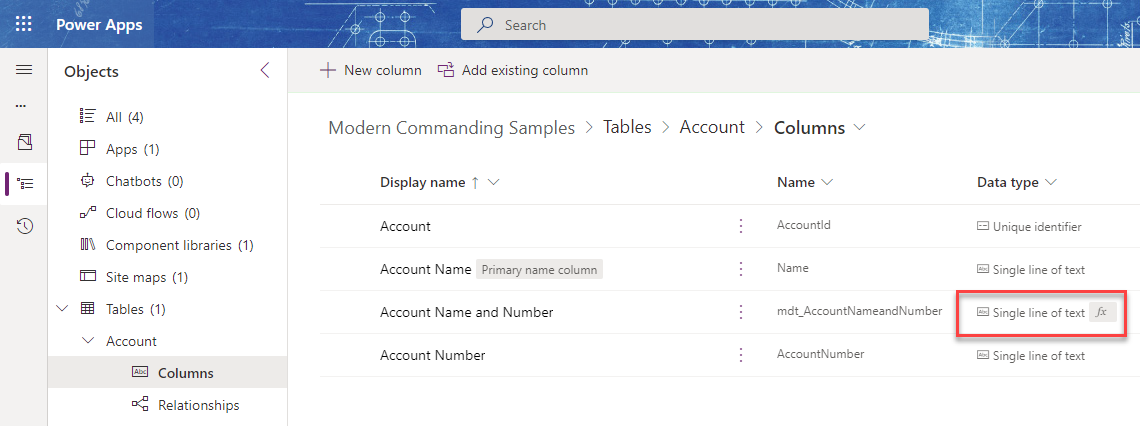
Finally, you can add the column to your form. Once the required fields that make up the column are entered and the form is saved (either from Create action or Update action), the column will be populated or updated. The image below shows the updated column view.