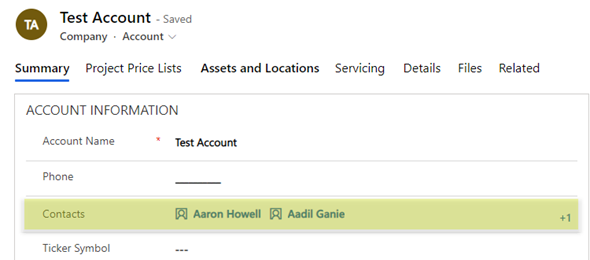In the last blog post, I demonstrated how to use the Microsoft Multiselect Lookup control (similar to the Activity Party control), which was released as part of an update to Field Services to add new values to a backend many to many relationship. In this post, I am going to extend this further to show how to add and remove items from the multiselect control, and have them get updated in the relationship.
The post will go through adding existing values to a Multiselect control, and then removing the values and seeing how these values are adding and removed from the control.
Let’s go ahead and start with showing the way this works. The image below shows the control with the existing values, as well as the corresponding values of the JSON string and the text box containing the text values only of the control to be displayed in the view.
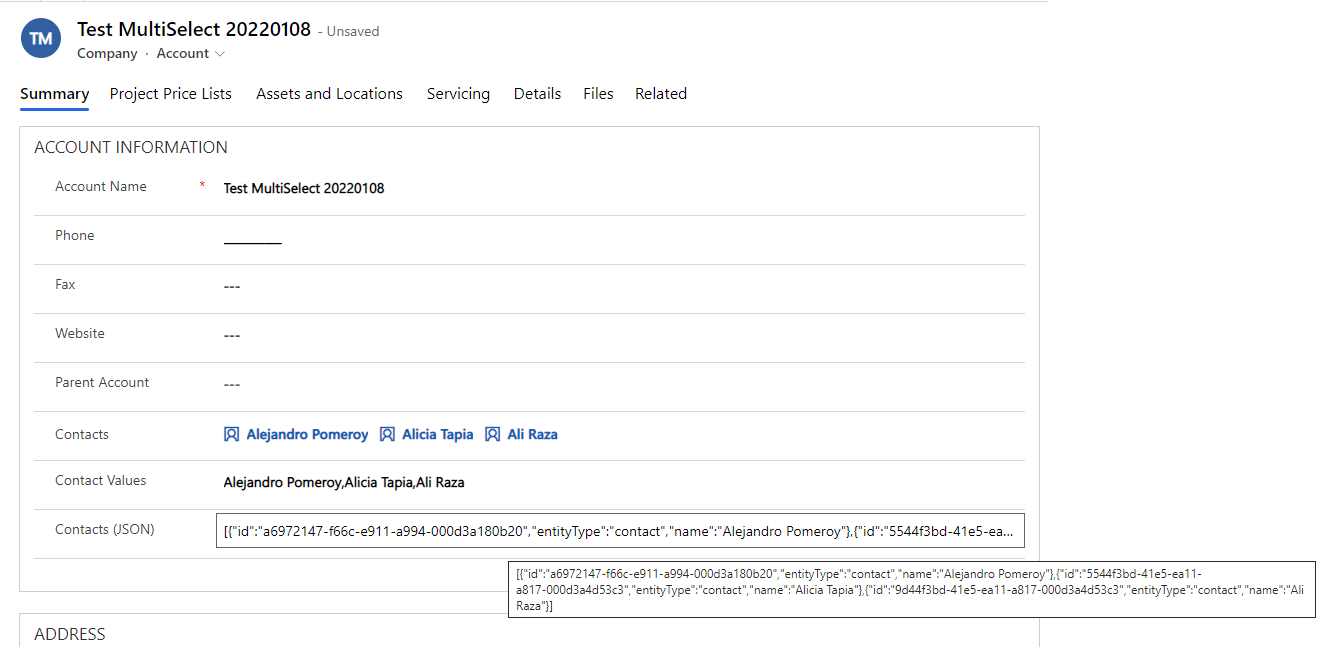
You will notice that the form has three values of three separate contacts that were previously added on the create of the account record. I will now go ahead and remove two of the values from the form, and you will see that both the Contacts (JSON) string gets updated and the Contact Values text gets updated.
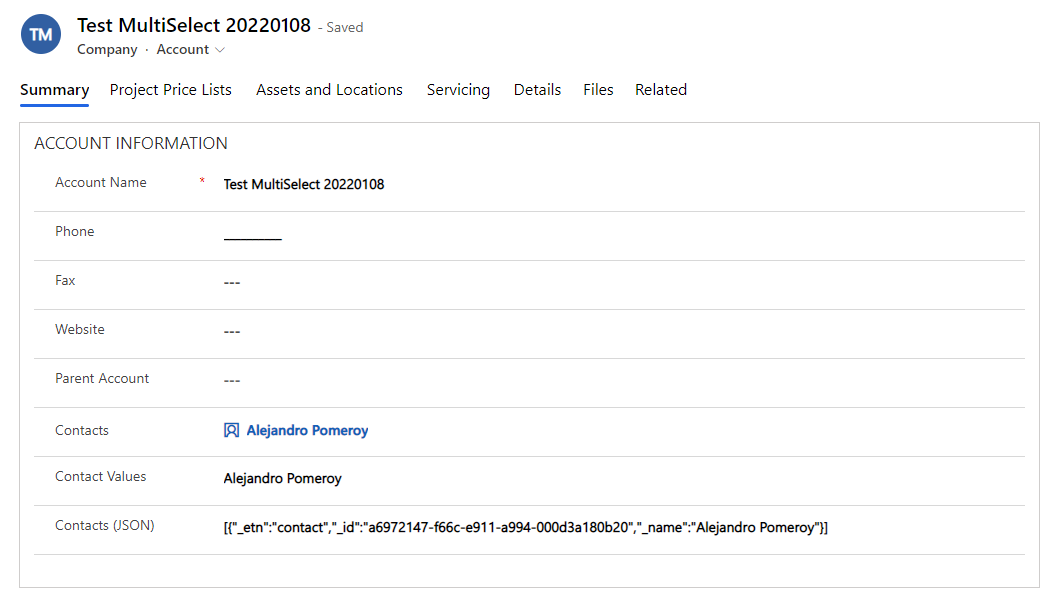
Finally, let’s go ahead and add one of the contacts back. You will now see that the Contact Values and the Contacts (JSON) string got updated.
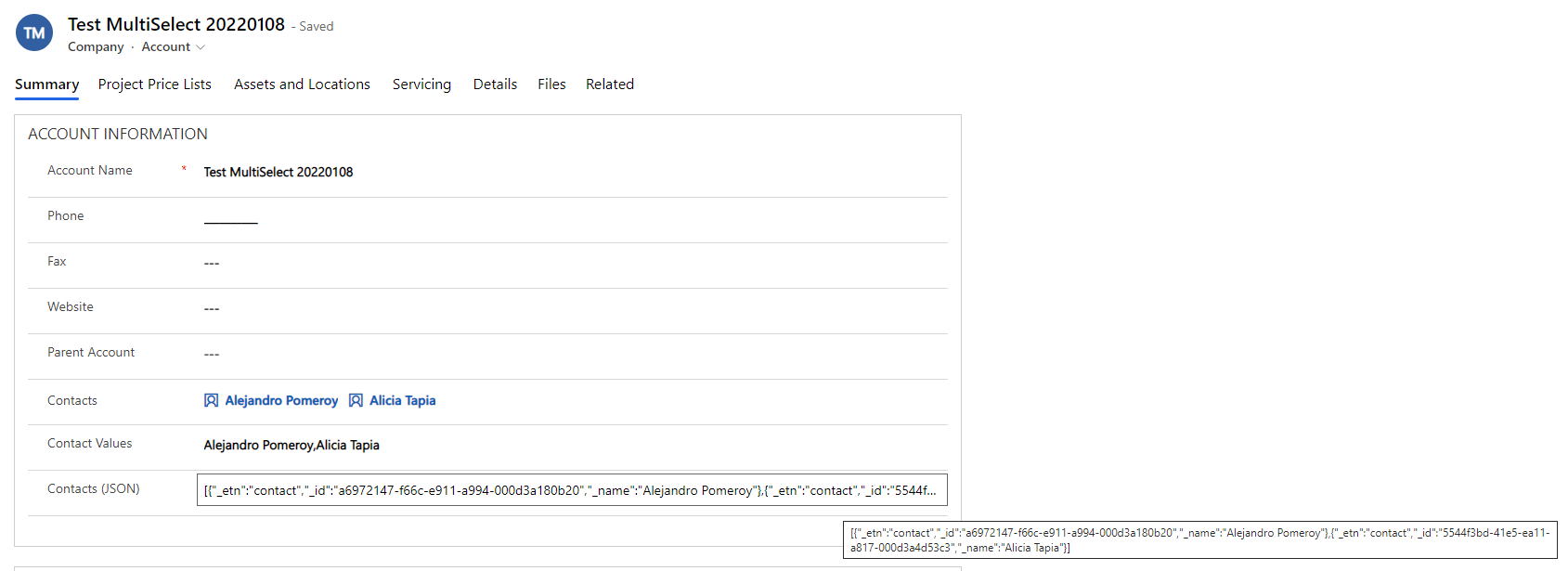
At the end of the post, you will be able to see a video of this in action, including everything that was added in the previous post (of creating a new record). Now let’s jump into the lookup how this was built. This is slightly more complex that the create logic from the previous post as there are various conditions that have to be met.
First let’s take a look at the JSON configuration that will be added to the Plugin step. Note that the plugin step is now different, because it runs on a single attribute. If you have multiple attributes that you need to run this against, then each one will have a separate plugin step. The sample JSON below shows you how to configure this:
[{“_attributeName”:”crde5_contacts”,”_textAttributeName”:”crde5_contactvalues”,”_relationshipType”:”native”,”_relationshipName”:”crde5_accounts_contacts”,”_details”:
{
“_primaryEntityName”:”crde5_accounts_contacts”,
“_relatedAttributeName”:”accountid”,
“_linkToEntityName”:”contact”,
“_linkFromAttributeName”:”contactid”,
“_linkToAttributeName”:”contactid”,
“_linkToPrimaryAttributeName”:”fullname”
}
}]
The first section is the same as for the create, with the exception of the details. I used the same serialization class for both plugins (create and update). The details contain additional parameters which allow me to add a relationship to the related entity to pull values from. This is required to get the existing values that are already in the N:N relationship that is created for this object. You can omit the linked entity part, but I added in order to be able to retrieve the name value from the related entity to the relationship entity.
Next, let’s look at the changes to the serialization class. The LookupAttribute class now contains an additional Data Member called LookupAttributeDetails which is added as a variable and to the class constructor. An additional class of type Lookup attribute details is also created. You can see the code changes below:
[DataContract] public class LookupAttribute { [DataMember] public string _attributeName { get; set; } [DataMember] public string _textAttributeName { get; set; } [DataMember] public string _relationshipType { get; set; } [DataMember] public string _relationshipName { get; set; } [DataMember] public LookupAttributeDetails _details { get; set; } public LookupAttribute(string attributeName, string textAttributeName, string relationshipType, string relationshipName, LookupAttributeDetails details) { _attributeName = attributeName; _textAttributeName = textAttributeName; _relationshipType = relationshipType; _relationshipName = relationshipName; _details = details; } } [DataContract] public class LookupAttributeDetails { [DataMember] public string _primaryEntityName { get; set; } [DataMember] public string _relatedAttributeName { get; set; } [DataMember] public string _linkToEntityName { get; set; } [DataMember] public string _linkFromAttributeName { get; set; } [DataMember] public string _linkToAttributeName { get; set; } [DataMember] public string _linkToPrimaryAttributeName { get; set; } public LookupAttributeDetails(string primaryEntityName, string relatedAttributeName, string linkToEntityName, string linkFromAttributeName, string linkToAttributeName, string linkToPrimaryAttributeName) { _primaryEntityName = primaryEntityName; _relatedAttributeName = relatedAttributeName; _linkToEntityName = linkToEntityName; _linkFromAttributeName = linkFromAttributeName; _linkToAttributeName = linkToAttributeName; _linkToPrimaryAttributeName = linkToPrimaryAttributeName; } }
Next, let’s look at our Plugin class. Same as the previous Create Plugin we are retrieving the Unsecure and Secure configuration from the Plugin step to be used to populate the lookupAttributes list.
using (MemoryStream stream = new MemoryStream(Encoding.Unicode.GetBytes(_unsecureConfigData))) { DataContractJsonSerializer deserializer = new DataContractJsonSerializer(typeof(List<LookupAttribute>)); lookupAttributes = (List<LookupAttribute>)deserializer.ReadObject(stream); }
We then retrieve the data from the actual PCF control, which contains the JSON string of all the contacts that were previously added. This is still similar to the Create Plugin.
string controlData = target.GetAttributeValue<string>(attribute._attributeName); using (MemoryStream dataStream = new MemoryStream(Encoding.Unicode.GetBytes(controlData))) { DataContractJsonSerializer dataDeserializer = new DataContractJsonSerializer(typeof(List<LookupObject>)); List<LookupObject> lookupObjects = (List<LookupObject>)dataDeserializer.ReadObject(dataStream); }
The first difference is that now we want to retrieve the related entity values. We do this by creating a query expression that pulls the data elements based on what we set in the unsecured configuration of the plugin step. This is required so that we can have two list of values (current and previous), and add or remove values to the related entity based on changes in the PCF control. The code below shows the dynamic creation of the query expression, and retrieval of the related values and adding them to the collection of existing objects.
QueryExpression query = new QueryExpression(attribute._relationshipName); query.ColumnSet.AddColumns(attribute._details._linkFromAttributeName, attribute._details._relatedAttributeName); query.Criteria.AddCondition(attribute._details._relatedAttributeName, ConditionOperator.Equal, target.Id); LinkEntity linkEntity = query.AddLink(attribute._details._linkToEntityName, attribute._details._linkFromAttributeName, attribute._details._linkToAttributeName); linkEntity.EntityAlias = attribute._details._linkToEntityName; linkEntity.Columns.AddColumn(attribute._details._linkToPrimaryAttributeName); EntityCollection data = service.RetrieveMultiple(query); if (data.Entities.Count > 0) { List<LookupObject> existingObjects = new List<LookupObject>(); foreach (Entity related in data.Entities) { existingObjects.Add(new LookupObject( related.GetAttributeValue<Guid>(attribute._details._linkToAttributeName).ToString(), related.GetAttributeValue<AliasedValue>(attribute._details._linkToEntityName + "." + attribute._details._linkToPrimaryAttributeName).Value.ToString(), attribute._details._linkToEntityName)); } }
Now that we have the two pieces of data, and both are of type Lookup Object, we want to make a comparison so that we can determine if to add or remove items them from the related relationship records. The code below created two lists of type Lookup Objects called Items to Add and Items to Remove, and populates them with data when there are elements to add or remove.
List<LookupObject> itemsToAdd = new List<LookupObject>(); List<LookupObject> itemsToRemove = new List<LookupObject>(); EntityReferenceCollection relatedReferencesToAdd = new EntityReferenceCollection(); foreach (LookupObject item in lookupObjects) { var itemExists = existingObjects.Exists(x => x._id == item._id); tracingService.Trace("Item {0} does {1} exist in Related Table", item._id, itemExists.ToString()); if (!itemExists) { itemsToAdd.Add(item); relatedReferencesToAdd.Add(new EntityReference(item._etn, new Guid(item._id))); } } EntityReferenceCollection relatedReferencesToRemove = new EntityReferenceCollection(); foreach (LookupObject item in existingObjects) { var itemExists = lookupObjects.Exists(x => x._id == item._id); tracingService.Trace("Item {0} does {1} exist in Form Table", item._id, itemExists.ToString()); if (!itemExists) { itemsToRemove.Add(item); relatedReferencesToRemove.Add(new EntityReference(item._etn, new Guid(item._id))); } }
After adding the items to these collections, we create an Associate Request to add all of the related Items to Add, and create a Disassociate Request to remove all of the related Items that are no longer in the PCF control.
if (itemsToAdd.Count > 0) { AssociateRequest addRequest = new AssociateRequest(); addRequest.Target = target.ToEntityReference(); addRequest.Relationship = new Relationship(attribute._relationshipName); addRequest.RelatedEntities = relatedReferencesToAdd; AssociateResponse addResponse = (AssociateResponse)service.Execute(addRequest); } if (itemsToRemove.Count > 0) { DisassociateRequest removeRequest = new DisassociateRequest(); removeRequest.Target = target.ToEntityReference(); removeRequest.Relationship = new Relationship(attribute._relationshipName); removeRequest.RelatedEntities = relatedReferencesToRemove; DisassociateResponse removeResponse = (DisassociateResponse)service.Execute(removeRequest); }
Finally, same as what we did for the Create Plugin, we are going to update the text value containing the list of Contact names to be displayed on the view.
You can find the code in the following my github repository below
https://github.com/ariclevin/PowerPlatform/tree/master/PCF/MultiSelectLookup