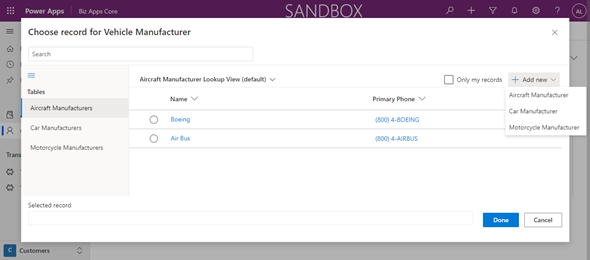In preparation for our upcoming NYC BizApps event on October 27, 2021, and the Power Platform 2021 Wave 2 release (weekend of October 23/24), I am writing a series of blog posts related to some of the most sought after updates. In this post we will review the new advanced lookup capabilities in the Unified Interface.
Currently when adding values to a lookup control, there are certain capabilities that allow us to find the records that we are looking for. These capabilities include searching for a record by text and changing the view. We also have the ability to create a new record which will open up the quick create form if available.
The image below shows the current layout of the Lookup controls prior to Wave 2.
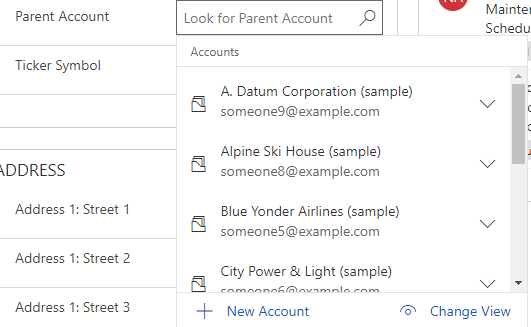
When you open a similar record in Wave 2, initially it seems like this behavior is the same, but you will notice that the Change View has been replaced by Advanced Lookup. See image below:
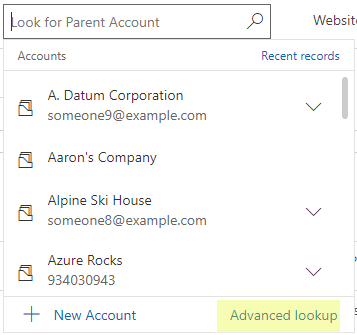
So, what is this mysterious Advanced Lookup? The Advanced Lookup will open up a dialog that will display the full view of all the fields that make up the Lookup view for the table that we are triggering. We still have the ability to search in this new popup window, change the view, and every time that the view is changed, we will see the full list of columns in the view (not like we are seeing in the lookup control itself). We are able to select the record that we want, click on Done and get it populated in the Lookup control.
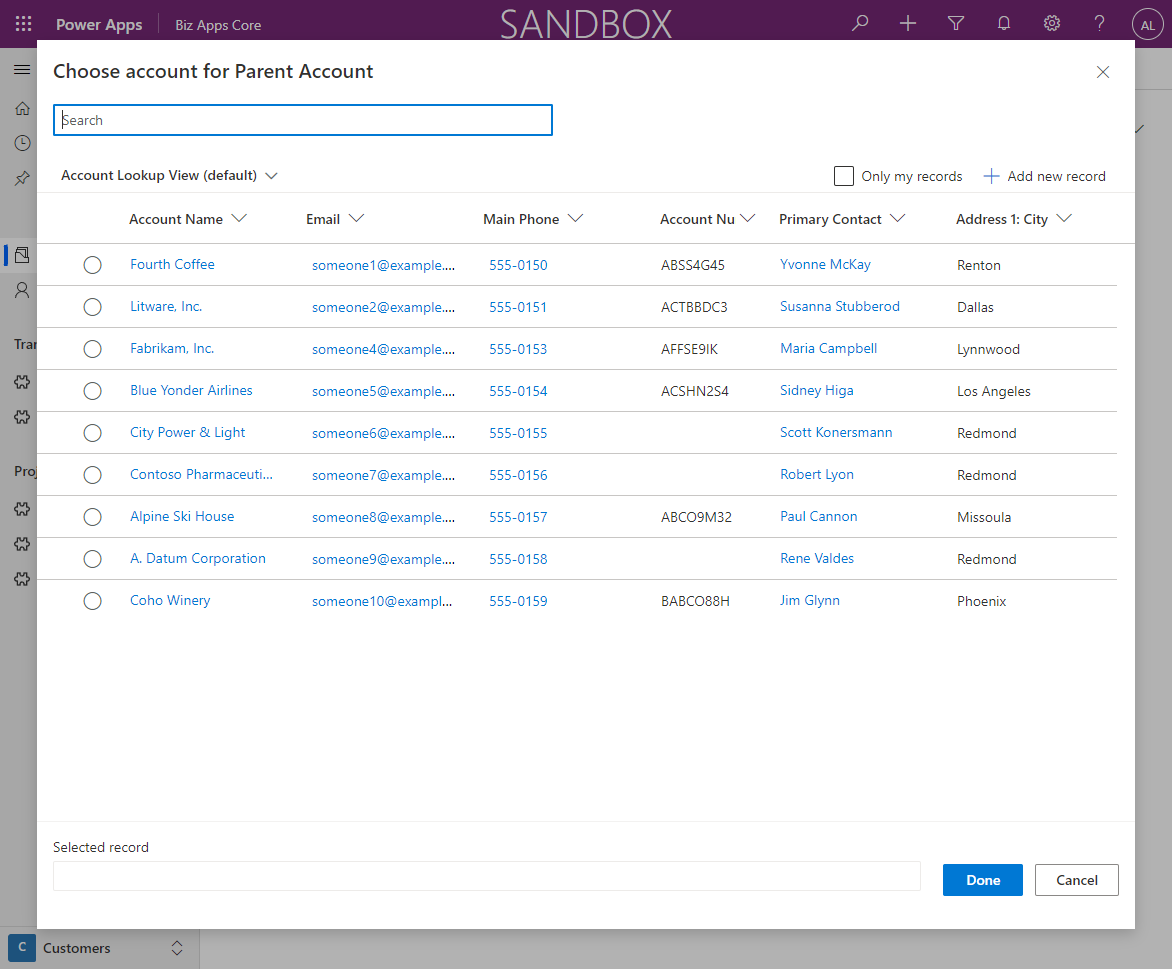
If you click on the link of a particular it will open up that record on a dialog above, so that you can see additional data before selecting the actual record.
Earlier this year, Microsoft introduced polymorphics relationships or multi-table lookups. What this means is that we can have a single lookup control that will provide us the ability of having a data source of multiple tables and not just one (similar to activities, but not multiselect).
There are several ways to create Polymorphic Lookup controls, but probably the easiest way is to do it using the XrmToolBox Polymorphic Lookup Manager plugin. You select the solution and table, add the name of the lookup and then select the entity relationships that are required for this new control.
The image below shows this in XrmToolBox.
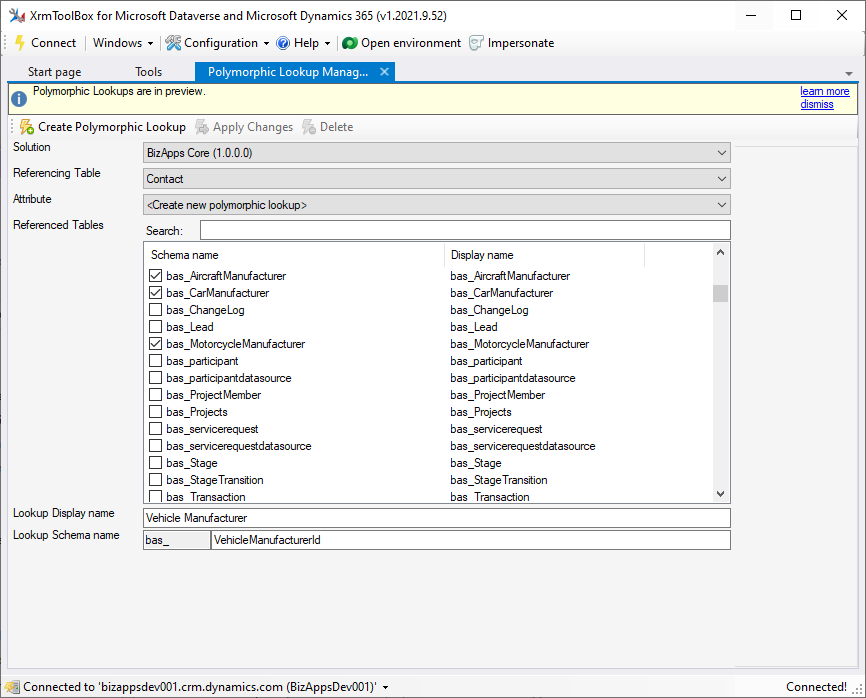
Once you have configured your settings, just click on the Create Polymorphic Lookup button, and this will create the new attribute for you. This process can take 15-30 seconds.
If you navigate back to your solution explorer, you will notice that the control is created, but it will not show that the control is a Polymorphic Lookup control, but just a lookup control, and in the related table area it will only show a single related table. Probably something that will be addressed in a later release. The image below shows how this looks in the maker portal.
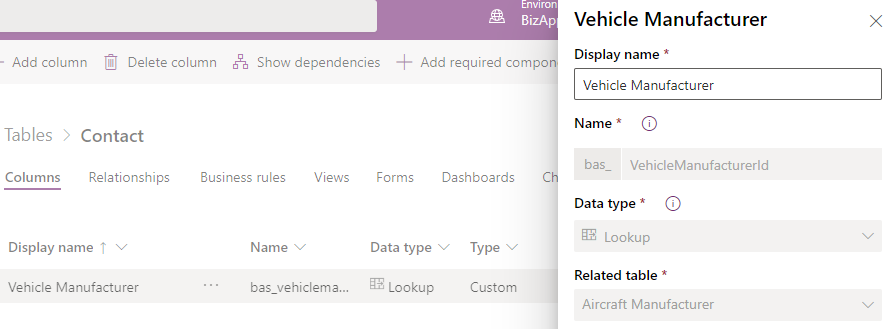
Now that the control has been created we will go ahead and add it to the form. This is just like any other control that you add to the form. There is no special configuration that is required for this.
In the case below, I created 3 tables to store the manufacturer of a vehicle (Motorcycle Manufacturer, Car Manufacturer and Aircraft Manufacturer). Once I put the control on the form. And click on the search icon on the control, I will see the results from all of the related entities in a single search results, as shown below. You can filter this by record type, by clicking on the link next to Results from, which shows three types of records.
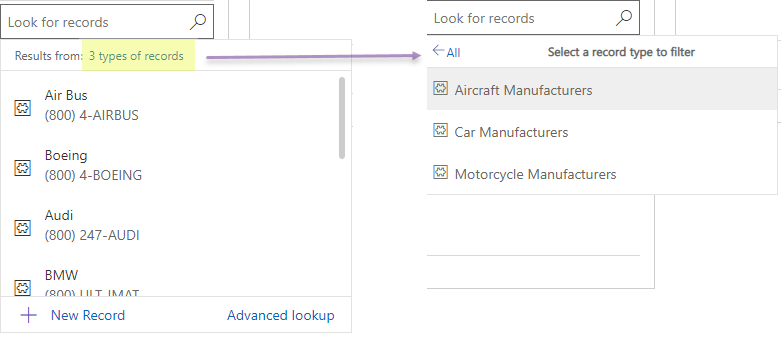
Finally, when we click on the Advanced Lookup link on the polymorphic lookup control, we will get an additional area on the left hand side of the dialog, where we can select which table we want to filter and select the record from. Switching for one option to another will show us different results, but only a single record can be selected. The Add new option on the top right, will now have a drop down next to it, so that if we need to add a new record, we can add the record to the correct table that we want. The image below shows the Advanced Lookup dialog for the Polymorphic Lookup control.
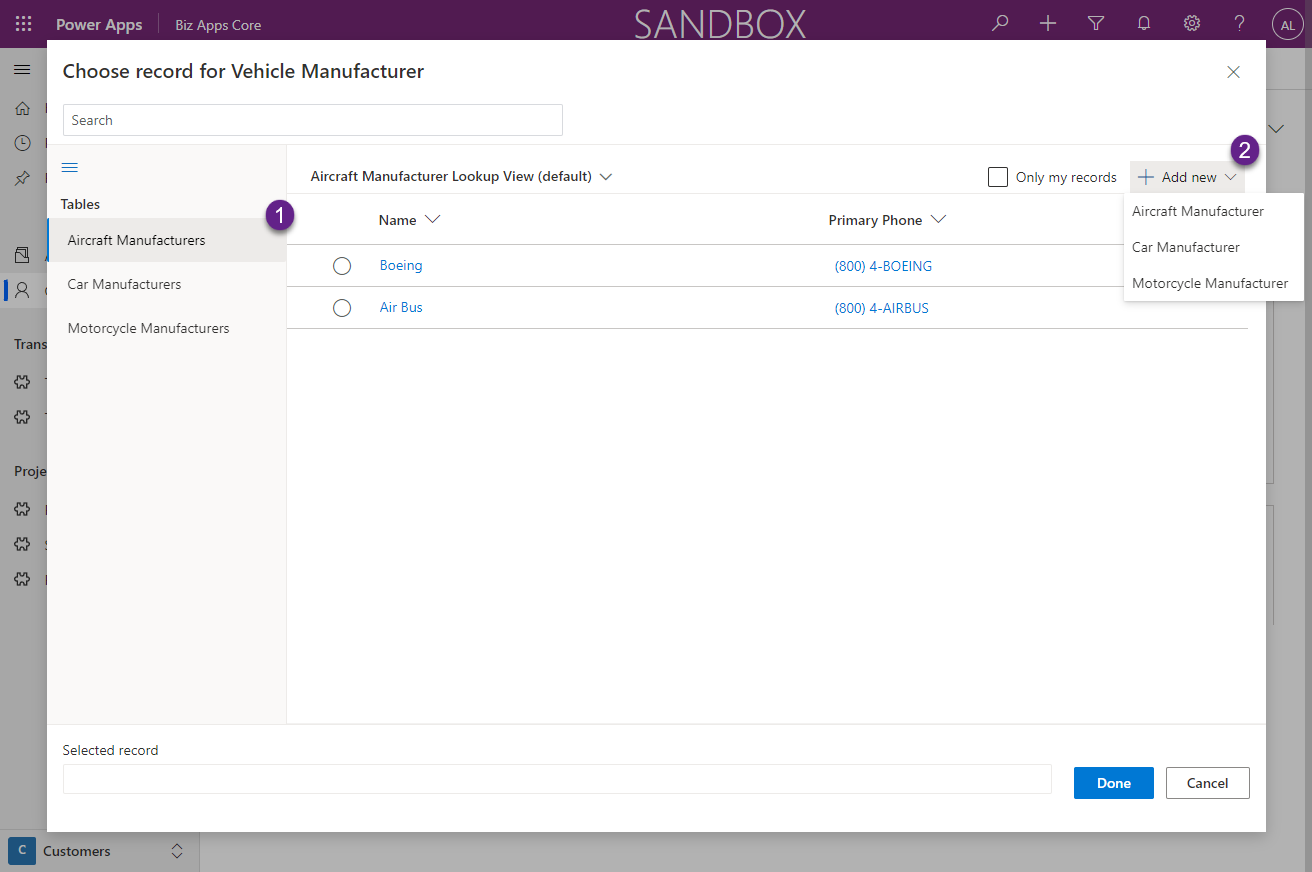
Additional posts related to the Dynamics 365 and Power Platform 2021 Release Wave 2 will be posted by following the link below: