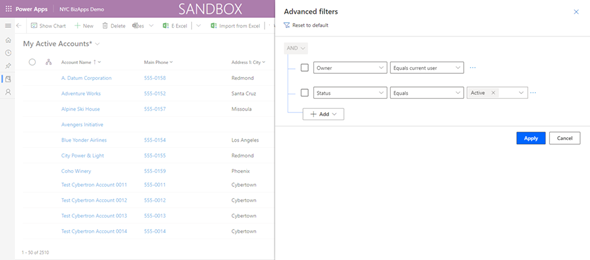The Advanced Find features in the Microsoft Dynamics and the Power Platform has gone back since the inception of the product, and not many changes have been done throughout the years. We have seen some of the plans in the last release with table level filtering, but with the upcoming release of the Power Platform 2022 Release Wave 1, the Advanced Find is getting a makeover.
By default, the legacy Advanced Find functionality will show up after the 2022 Wave 1 is enabled, unless it is configured in the Power Platform Admin Center. To get the modern experience enabled, navigate to the Power Platform Admin Center to the environment that you want this enabled, and click on Settings, and in the Settings page select Product and then select Features. When the Features page will open up, you will see a section called Advanced Find options as shown below
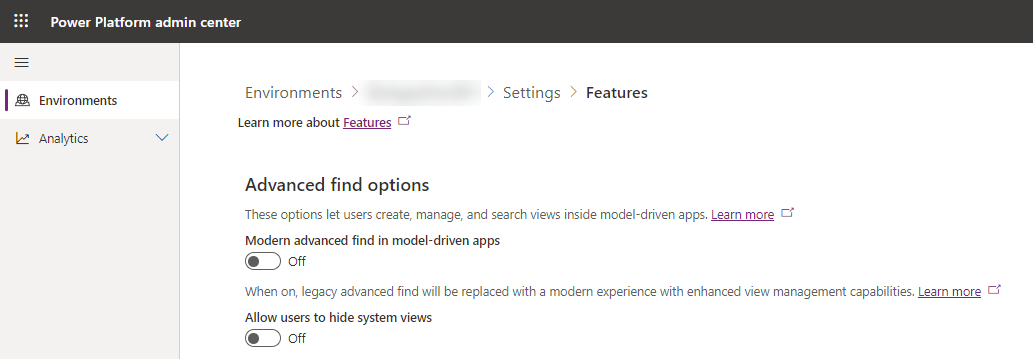
There are two options that can be enabled for the new Advanced Find. The first is the new modern experience, and the second will allow users to hide System views from their list of views that they usually see in their view selector. Now let’s take a look at this modern experience.
When you click on the Advanced Find button in the navigation bar, it will pop up a panel, where you can select the table that you want to search by.
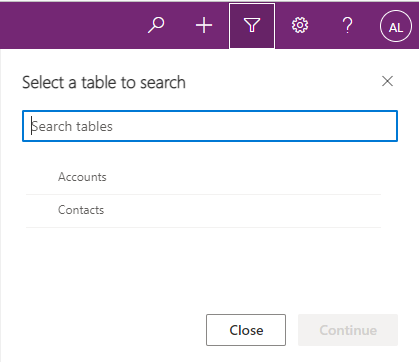
Once you select the table, the page will redirect to the table home page with the default view and the Advanced Filters panel open for filtering. In here you can edit the filter and this will display the results on the page that you are looking for.
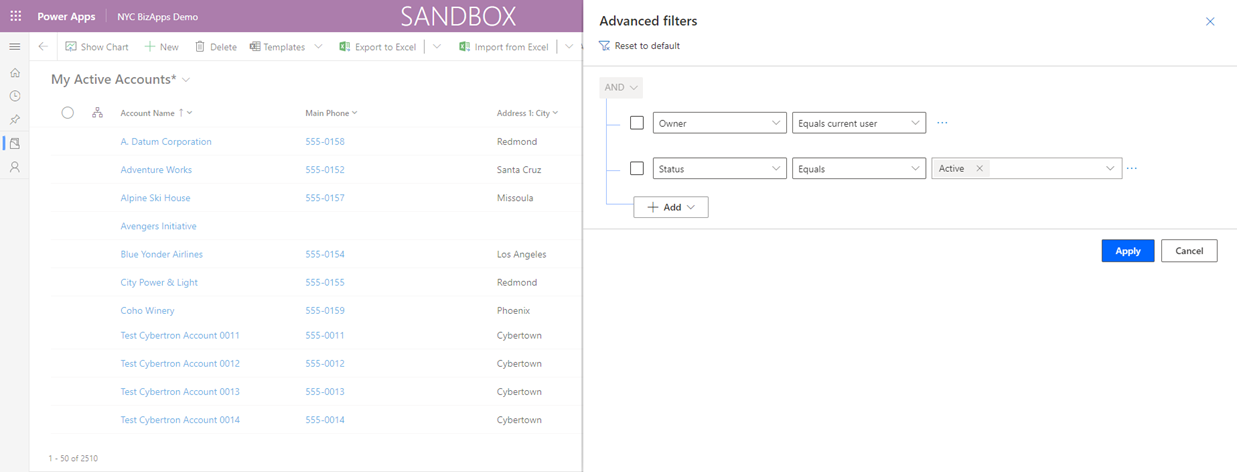
The view that you now modified (including the column updates and new filter) will show up with an asterisk (*) next to it. When you open up the view selector, you will notice that at the bottom of the list of views, you have two new options: Save as new view (which was previously available on the Command Bar under the Create View command) and Manage and share views as shown in the image below:
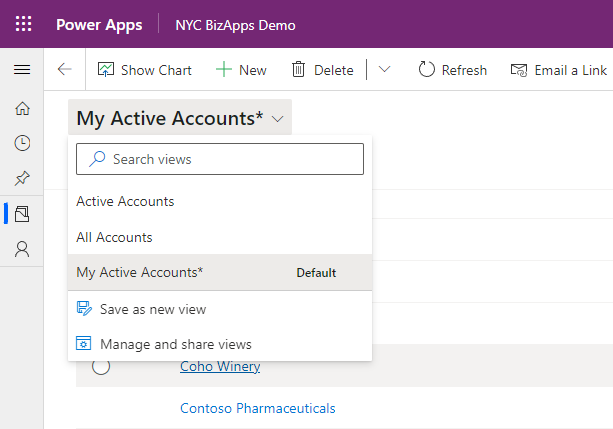
The Save as new view will simply pop up a window asking for the name and description of this new view, and by clicking Save will create this view to be selected as a Personal view.
The Manage and share view will open a panel with options to determine the Sort order of your views (System before Personal, Personal before System or just in alphabetical order). In addition, each view will have the option to be hidden. This will allow end users to hide System views from their list of views in order to have a short list of Most Commonly used views. There is also the option to set the default view from here.
For personal views (which are followed by a user icon), there are additional options which include Sharing, Assigning, Deactivating or Deleting the views.
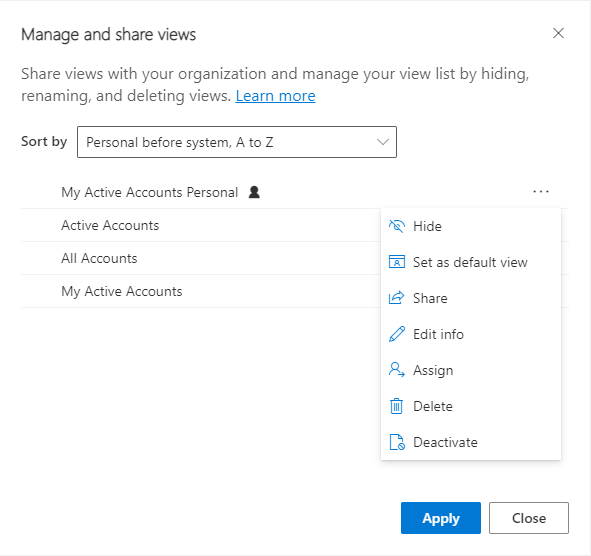
If you have Dataverse search enabled in the Power Platform Admin center, you will no longer see the Advanced Find button on the navigation bar on top. Instead you will see the dataverse search bar on top. When you click on the dataverse search bar, it will pop up with default search results, and at the bottom of the search bar you will see the option Search for rows in a table using advanced filters. Clicking on this option will open up the Advanced find panel with the options to select a table as previously shown. The image below shows the Dataverse search window with the link for Advanced filters
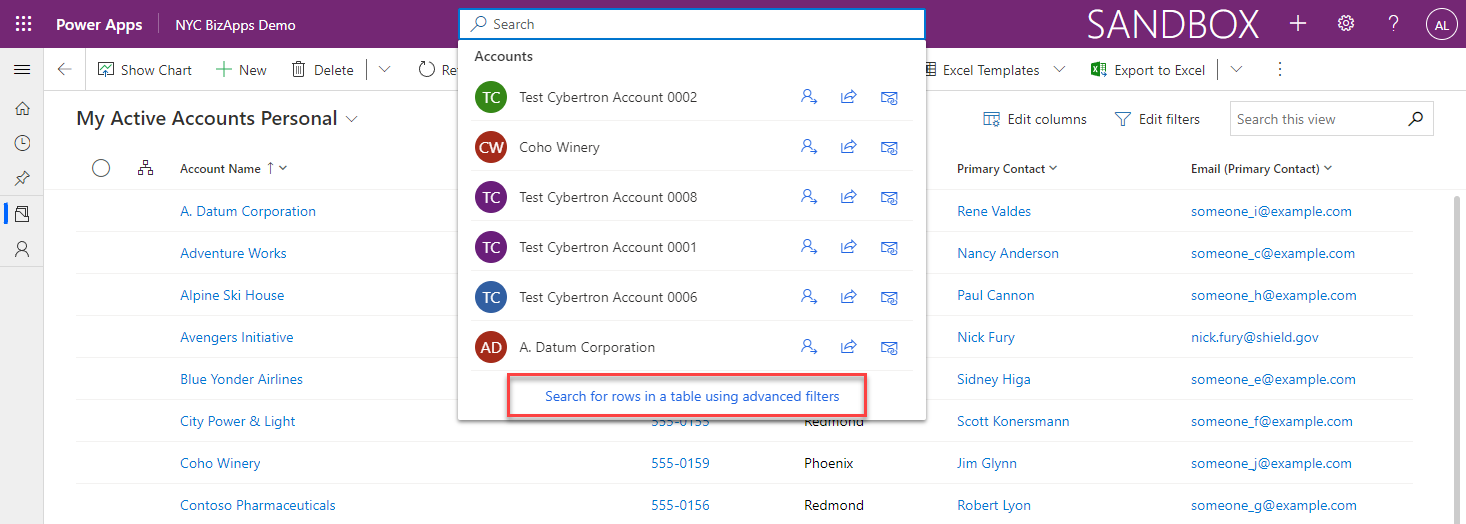
The one main thing that I can see is still pending is the ability to Export the Fetch Xml, especially for people who are using this for development. I am sure that this functionality will be coming soon, as it is highly requested. If you have multiple environments, you can definitely enable this in your higher environments for your end users, and leave it as old interface in lower environments for development so that you can get the Fetch Xml.
Hope you will enjoy the coming changes.