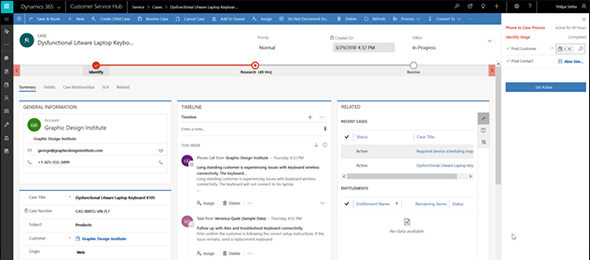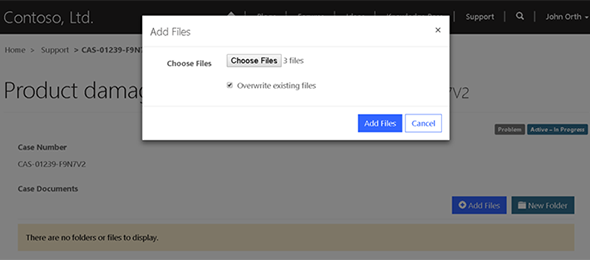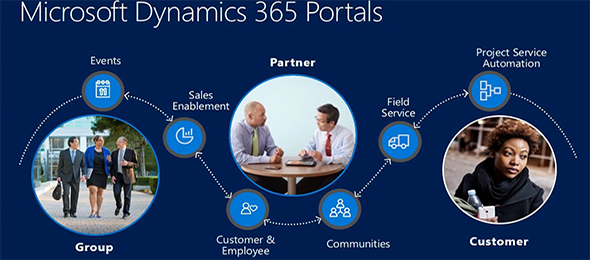Dynamics 365 Server version 9.0 available for download
A few days behind schedule, but the highly anticipated Dynamics 365 version 9.0 for On-Premise deployments is not available for download. Preview releases have been available for a while now via the Microsoft experience web site, but on 11/2 Microsoft made this release public.