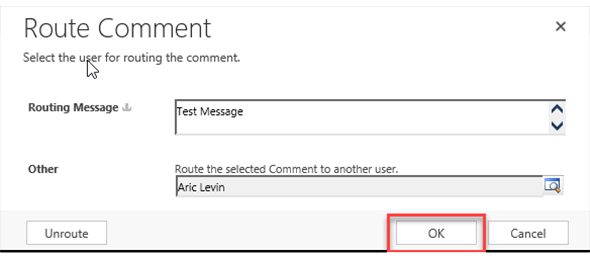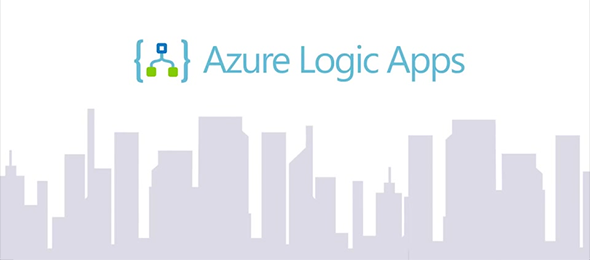Fetch Xml Portal page with Entity Permissions
Recently we had a requirement for one of our Dynamics Portal projects that I thought we could share with the community. The requirement was pretty simple. We had a many to many relationships between Contact and Account (so that a contact could belong to multiple Organizations) that needed to be displayed in a dashboard.